USER GROUPS
• Key Stage 2 (KS2) school children (7-11) – tablet users (SELECTED)
• Skiers and mountain sports enthusiasts – smartphone users
• Cyclists and motorbike riders – smartphone users
SECONDARY RESEARECH
In this project, the user group I chose was children aged 7-11. Before I started the PACT analysis, I conducted secondary research to find out more behavioral characteristics of children at this age. And in view of these behavior characteristics, put forward some solutions.
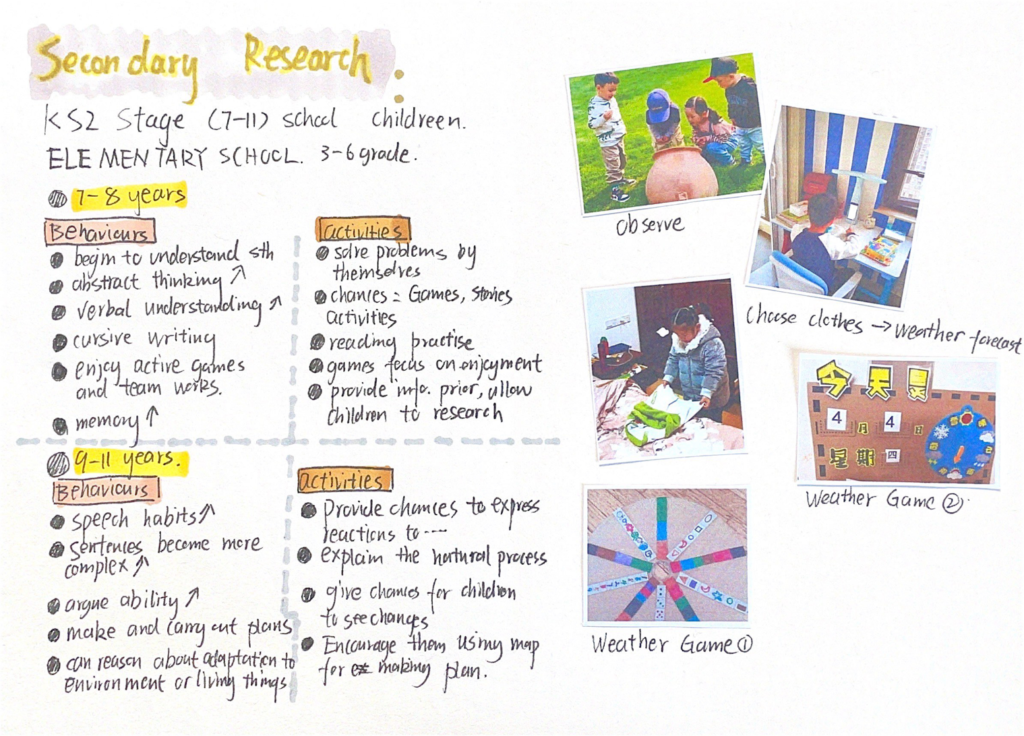
In the second study, I found that children aged 7-8 and children aged 9-11 have slightly different cognitive styles. 7-8-year-old child’s parents often use games to educate their children weather, but parents of children 9-11 years of age tend to develop the child’s ability to self-care, such as education when they choose to go out should wear clothes depending on the weather.
Next, analyze the existing apps related to the functions required by children. For example, cats&dogs weather, cute weather, etc.
1. Function is too complex
2. Information Information is too professional and complex eg. Air humidity, pollution index
3. Can’t scan quickly
4. Too many advertisements
PACT ANALYSISI
Based on the information provided by the second research institute, I did a more detailed pact analysis.
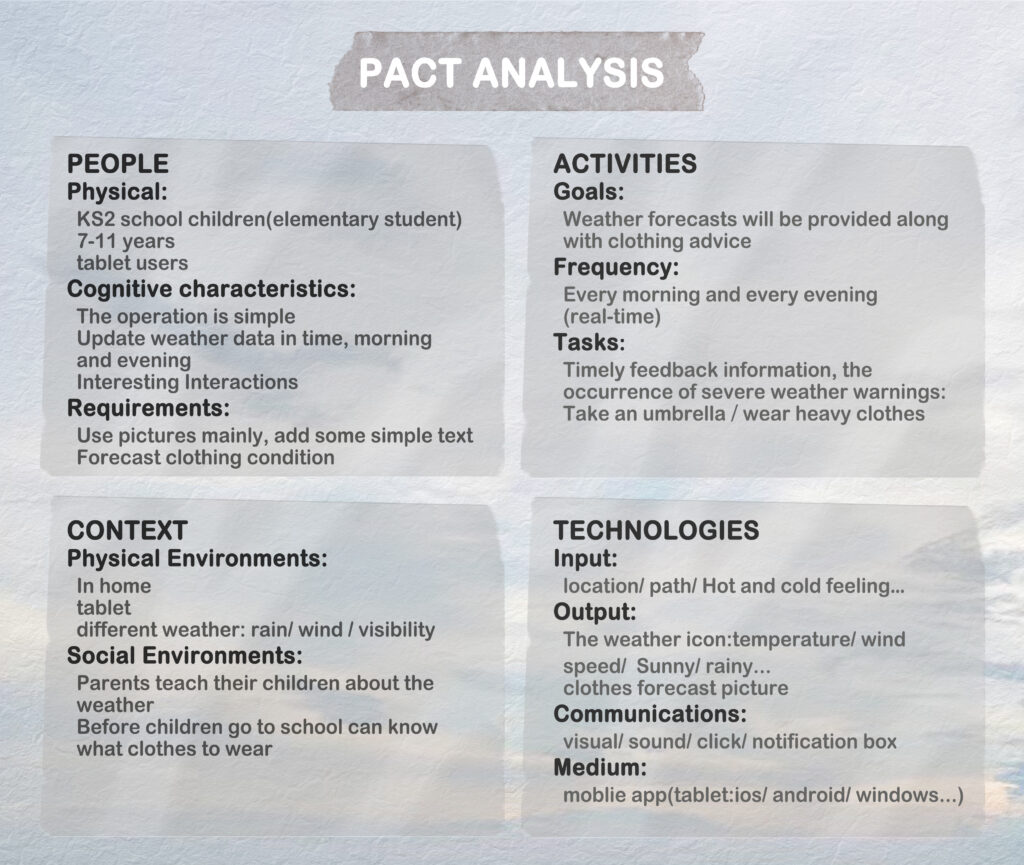
PERSONAS
Based on the above research, I created two different personas based on different factors such as age and gender. The needs of these typical users will be applied to the functional design of the app
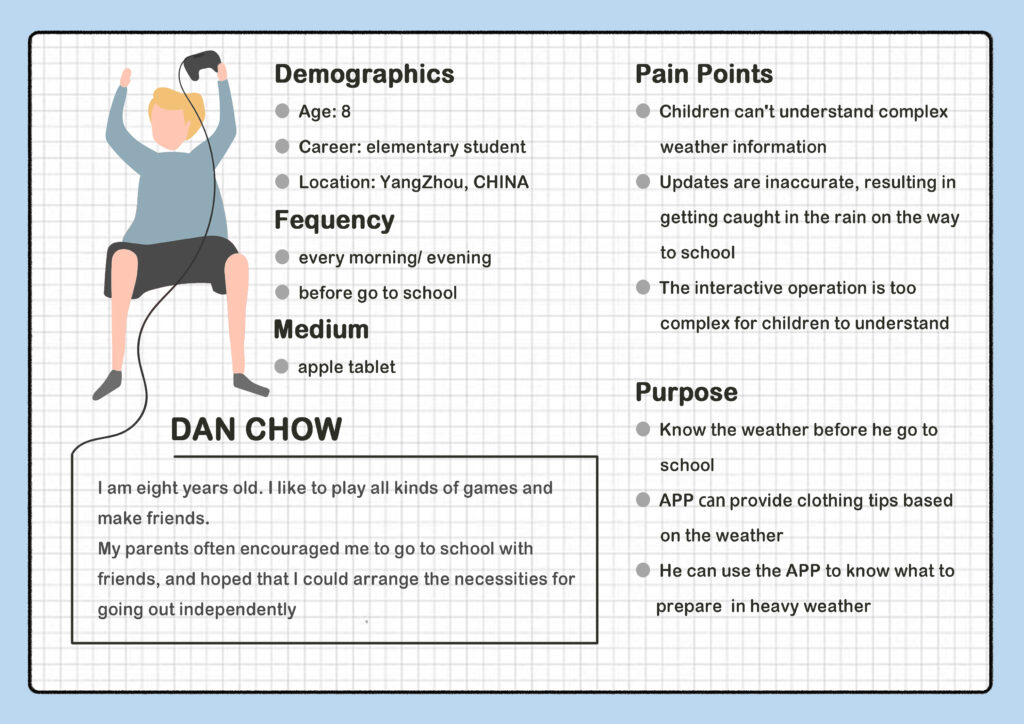
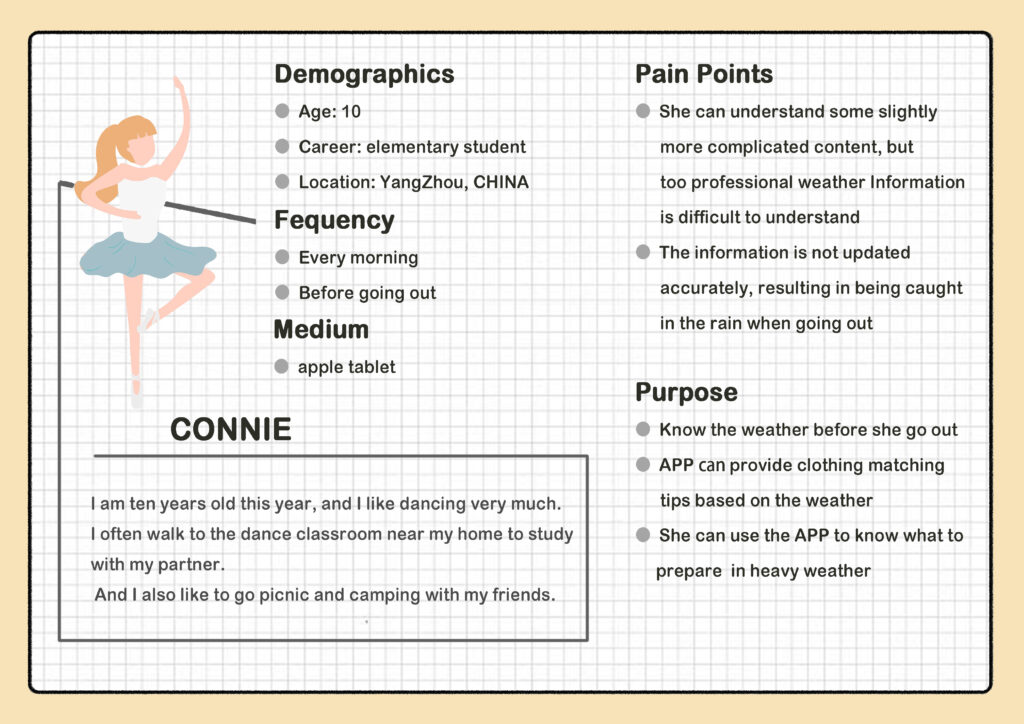
Based on the above survey, I will make an app that combines weather forecasts and dressing games. While using games to teach children how to recognize the weather forecast, this app also provides children with the possibility of taking care of themselves — according to the weather,what to wear when going out.
SKETCH IDEAS

According to the preliminary idea of the app, roughly-rough wireframes to try out ideas for the information architecture and information design for my app.
PERCISELY- ROUGH WIREFRAMES and USER FLOW
After the initial iteration, the various functions of the APP were confirmed, and a hand-drawn wireframe was produced to make a cardboard prototype for user testing.
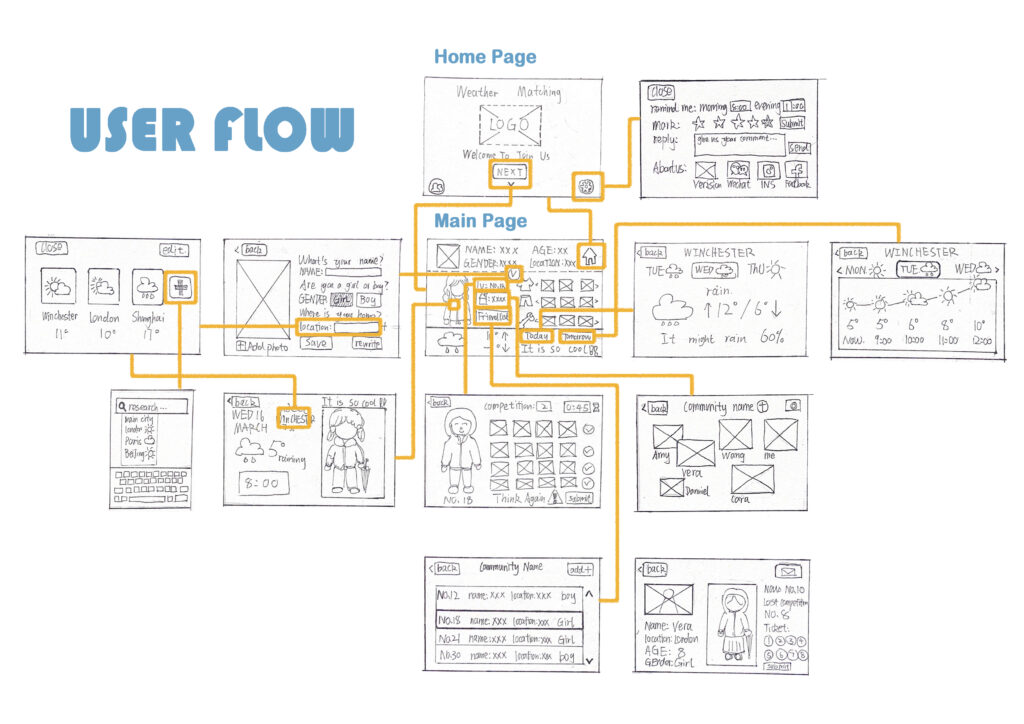
- First, name the app weather matching.
- When children use this APP, they can enter basic information, such as age, gender, location, and upload their user avatar.
- The top of the interface is about filling in personal information. According to different genders, the child can get an initial virtual image, which can be used for simulated matching exercises for different weather.
- In the middle of the interface is a virtual image generated based on personal information. When the child clicks on the virtual image, he can see the system’s advice on wearing real-time weather and making some clothing matching the current weather accordingly.
- Next to the virtual image, there are three buttons with different functions. The first button shows the “match level”. In this APP, to increase the fun, I set up a game match about matching clothes’ accuracy. The children will have to make a selection and matching of clothes according to the weather. The higher the matching accuracy, the higher the level will be. And when matching, if the child’s choice does not match the temperature at the time, the system will give a corresponding warning.
- The second and third buttons next to the avatar can help children communicate with other users. When the child clicks the second button, he can choose to join a community and can see the weather-related images shared by different users in this community. The third button is the friend interface. Children can choose to add users in the community as their friends, and they can click on the friend list to be their friends and vote in the weather clothing matching competition.
- At the bottom of the interface is the weather forecast. Children can choose to view different weather according to their needs, for example, today’s weather, tomorrow’s weather, or future weather. And, there is a reminder of the current weather at the bottom.
- Finally, the child can return to the home page through the button in the upper right corner of the main page, and view some basic information about the APP, and set some basic functions
USER TEST
The final user test will be carried out on the basis of the above process